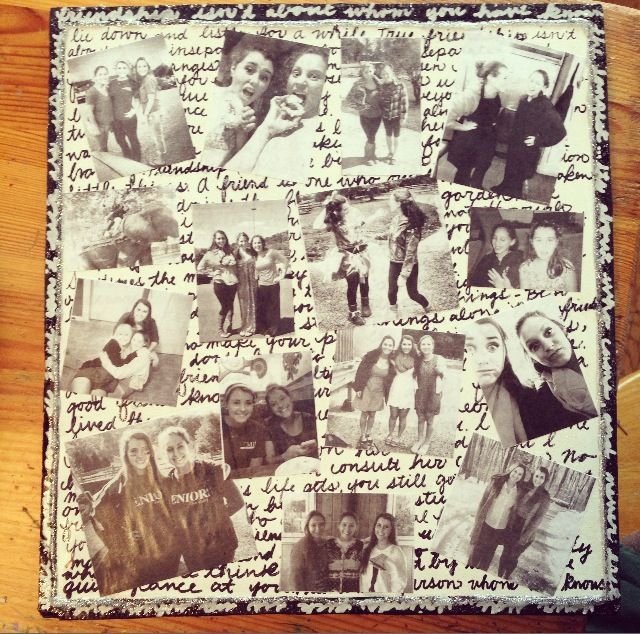Round photo collage is a creative way to display your photos in a unique and stylish manner. In this article, we will explore the beauty and versatility of round photo collages, and how you can create your own stunning designs.
Creating a Stunning Round Photo Collage: A Step-by-Step Guide
When it comes to creating a stunning round photo collage, there are a few important steps to keep in mind. First, choose a theme or color scheme for your collage to ensure a cohesive look. Next, select the photos you want to include and make sure they all have a similar tone or style.
Creating a focal point in the center of your collage can help draw the viewer’s eye and create visual interest. Consider using a larger or more detailed photo for this central position.
Arrange your photos in a circular shape, overlapping them slightly to create a dynamic composition. Be mindful of the spacing between each photo to maintain balance and harmony.
Adding embellishments such as text, stickers, or decorative elements can enhance your collage and add a personal touch. Experiment with different effects and filters to further customize the look of your creation.
Once you’re satisfied with your design, save and share your round photo collage to showcase your creativity and storytelling skills. Remember, the key to a stunning collage is to have fun and let your imagination run wild!
How to Photograph Boring Places… | Q&A
Watch this artist turn pages of magazines into surreal collages
How can photos be collaged in a round shape?
To create a round-shaped photo collage, you can use specific photo editing tools or software that offer custom shape masks. Here’s how you can do it:
1. Choose a photo editing software that allows you to work with masks, such as Adobe Photoshop, Canva, or Fotor.
2. Open a new project and import the photos you want to include in your collage.
3. Create a circular shape mask on the canvas. You can do this by using the shape tool in the software and selecting a circle shape.
4. Place your photos on separate layers underneath the circular mask layer.
5. Clip each photo to the circular mask layer. In Photoshop, you can do this by right-clicking on the photo layer and selecting “Create Clipping Mask.”
6. Adjust the size and position of each photo within the circular shape to create your desired collage.
7. Once you are happy with the arrangement, you can save or export your round-shaped photo collage.
By following these steps and using the masking technique, you can easily create a round-shaped photo collage that looks visually appealing and unique.
What is circular collage?
A circular collage is a type of photo collage where the images are arranged in a circular shape, usually with a central focal point. This format can create a visually appealing and unique composition that draws the viewer’s eye towards the center of the collage. Circular collages are often used to showcase a series of related images or to highlight a particular theme or subject. The circular arrangement allows for creative freedom in how the photos are placed and layered, adding depth and interest to the overall design. Overall, circular collages offer a fresh and dynamic way to present a collection of photos in a visually striking manner.
How to create a picture collage in a specific shape?
To create a picture collage in a specific shape, you can use photo editing software like Adobe Photoshop or online tools like Canva. Here’s how you can do it:
1. Choose a shape: Decide on the shape you want your picture collage to be. It could be a heart, star, circle, or any other custom shape.
2. Create a new project: Open your photo editing software or online tool and create a new project with the dimensions and shape you’ve chosen for your collage.
3. Import your photos: Upload the photos you want to include in your collage onto the canvas. Position them as desired within the shape.
4. Clipping mask: Use the clipping mask feature to clip each photo to the shape you’ve chosen. In Photoshop, you can do this by placing the shape layer on top of the photo layer, right-clicking on the shape layer, and selecting “Create Clipping Mask.”
5. Arrange and adjust: Arrange and adjust the photos within the shape to create a visually appealing collage. You can resize, rotate, and move the photos around until you’re satisfied with the layout.
6. Add finishing touches: Once you’re happy with the arrangement, you can add text, stickers, or other elements to enhance your collage.
7. Save and export: Save your collage in the desired format (e.g., JPEG or PNG) and resolution. You can then share it on social media, print it out, or use it for any other purpose.
By following these steps, you can create a picture collage in a specific shape that reflects your creativity and style.
How can one create a circle collage on Instagram?
To create a circle collage on Instagram, you can follow these steps:
1. Select your photos: Choose the photos you want to include in your circle collage. Make sure they are edited and ready for your layout.
2. Download a circle collage app: There are several apps available that specialize in creating circle collages. Some popular options include “InstaSize,” “Pic Collage,” and “Canva.”
3. Open the app and select a circle layout: Once you have downloaded the app, open it and look for a circle layout option. Usually, these apps offer various templates and layouts to choose from.
4. Add your photos: Next, add your selected photos to the circle collage template. You can adjust the size and position of each photo within the circle.
5. Customize your collage: Play around with different editing features offered by the app, such as filters, text, stickers, or backgrounds, to customize your collage further.
6. Save and share: Once you are satisfied with your circle collage, save it to your camera roll and then upload it to Instagram to share with your followers.
By following these steps, you can easily create a visually appealing circle collage to enhance your Instagram feed.
Frequent Questions
How can I create a round photo collage using Photo Collage software?
You can create a round photo collage using Photo Collage software by selecting a circular template and then adding your photos to each section of the circle.
Are there specific templates available for round photo collages in Photo Collage?
Yes, Photo Collage offers specific templates for round photo collages.
Can I customize the size and arrangement of photos in a round photo collage with Photo Collage tools?
Yes, you can customize the size and arrangement of photos in a round photo collage using Photo Collage tools.
In conclusion, the round photo collage is a creative and visually appealing way to display your photos. Whether you choose to create a round collage for a special occasion or simply to showcase your favorite memories, this unique design is sure to make a statement. With its symmetrical layout and circular shape, a round photo collage adds a modern touch to any space. Experiment with different photo arrangements and sizes to personalize your collage and make it truly one-of-a-kind. Embrace the round trend in photo collages and let your creativity shine!