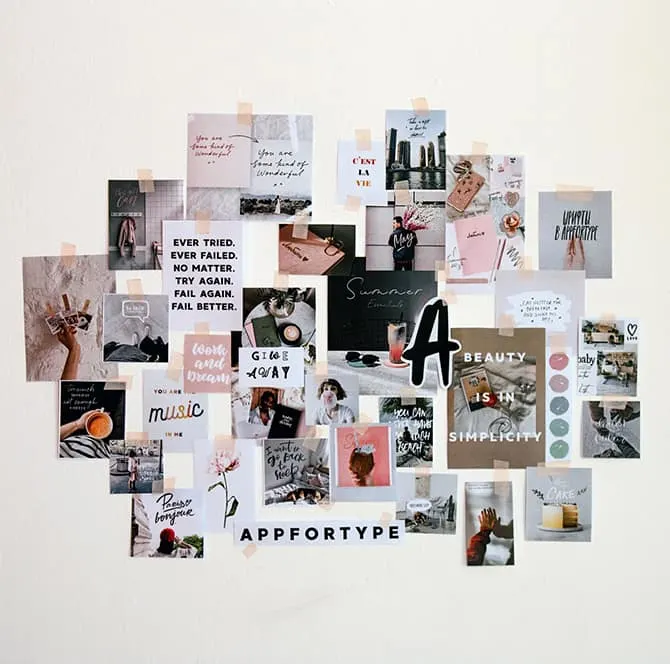Discover the perfect way to showcase your love with a custom heart photo collage!
Create a unique and heartfelt masterpiece using your favorite photos. Learn how to design and personalize your own heart-shaped collage that will capture precious memories in a beautiful and meaningful way.
Easy Tutorial: How to Create a Mix Media Textured Abstract Painting with Collage and Photo Transfer
Create Your own Collage Paper for Mixed Media!!!
How can a heart shape photo collage be made?
To create a heart shape photo collage, you can follow these steps:
1. Select the photos: Choose the photos you want to include in your collage. Make sure they are in a digital format and easily accessible on your computer or device.
2. Choose a collage maker: Use a collage maker software or online tool that allows you to create custom shapes. Some popular options include Canva, PicCollage, and Adobe Spark.
3. Create a heart template: In the collage maker, look for the option to use a custom shape or template. Select the heart shape and adjust its size to fit your collage dimensions.
4. Add photos to the collage: Start adding your selected photos to the heart shape template. Arrange them in a visually appealing way, overlapping them as needed to fill the entire shape.
5. Adjust and personalize: Play around with the layout, size, and orientation of the photos until you are happy with the overall look of your heart shape collage. You can also add text, stickers, or filters to enhance the final result.
6. Save and share: Once you are satisfied with your heart shape photo collage, save it in the desired format (JPG, PNG, etc.) and share it on social media, print it out, or use it as a personalized gift for someone special.
Creating a heart shape photo collage is a fun and creative way to showcase your favorite memories in a unique and meaningful way.
How can a photo be placed into a heart shape?
To place a photo into a heart shape in a Photo Collage, you can use editing software such as Adobe Photoshop or online tools like Canva.
Here’s how you can do it:
1. Open your editing software and create a new project with the desired dimensions.
2. Import the photo you want to use into the project.
3. Create a heart shape on a new layer using the shape tool or by importing a heart shape image.
4. Position the heart shape over your photo.
5. Clip the photo to the shape of the heart by right-clicking on the photo layer and selecting “Create Clipping Mask” or a similar option.
6. Adjust the size and position of the photo within the heart shape as needed.
7. Save your project with the photo placed into a heart shape.
That’s it! You now have a photo placed into a heart shape for your Photo Collage.
What app puts a heart around a picture?
To put a heart around a picture in the context of Photo Collage, you can use the Instasize app. Instasize offers various frames and overlays, including heart-shaped designs, that you can use to enhance your photos and create beautiful collages. Simply upload your picture into the app, choose the heart overlay you like, and position it around your photo to add a lovely touch to your collage.
How can I create a heart shape collage on Canva?
To create a heart-shaped collage on Canva, follow these steps:
1. Open Canva and select the “Collage” design type.
2. Choose a blank template or one that fits your project needs.
3. Upload the photos you want to use in your collage.
4. Drag and drop your photos onto the template.
5. Click on the “Elements” tab and search for “Shapes.”
6. Select the heart shape and resize it to fit your collage.
7. Position the heart shape over your photos to create the collage within the heart outline.
8. Adjust the placement and sizes of your photos as needed to complete the heart-shaped collage.
9. Once you are satisfied with the arrangement, save your collage in your preferred format.
By following these steps, you can easily create a heart-shaped photo collage on Canva.
Frequent Questions
Can I include a special message or text in my custom heart photo collage?
Yes, you can include a special message or text in your custom heart photo collage.
How many photos can I include in a custom heart photo collage?
You can include multiple photos in a custom heart photo collage.
What is the recommended size and resolution for images used in a custom heart photo collage?
The recommended size for images used in a custom heart photo collage is around 4×6 inches with a resolution of 300 DPI for optimal quality.
In conclusion, creating a custom heart photo collage is a wonderful way to express love and commemorate special moments in a unique and personalized way. By combining meaningful photos into a heart-shaped design, you can create a beautiful piece of art that captures the beauty of your memories. Whether it’s for a gift or a personal keepsake, a custom heart photo collage is sure to delight and touch the hearts of those who receive it. Start creating yours today and let your creativity shine through the art of photo collages!