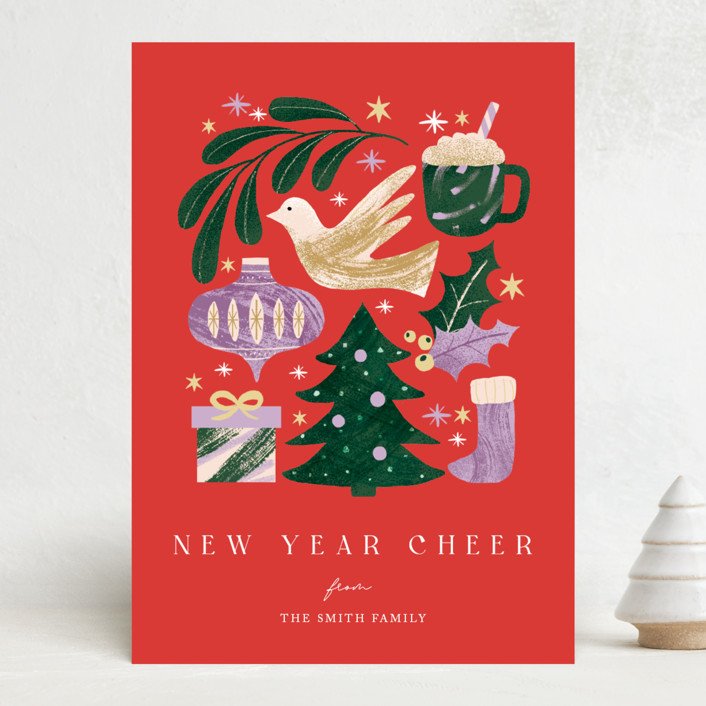Transform your photos into a winter wonderland with our step-by-step guide on how to add a Christmas background to a photo. Learn the best techniques and tools to make your images merry and bright on thebestphotostudio blog!
Step-by-Step Guide to Adding a Festive Christmas Background to Your Photos
1. Choose a Festive Background: Select a Christmas-themed background that complements your photo.
2. Open Your Photo Editing Software: Use software like Adobe Photoshop or free online tools like Canva.
3. Upload Your Photo: Import the photo you want to edit into the software.
4. Add the Christmas Background: Place the Christmas background layer behind your photo.
5. Adjust the Size and Position: Resize the background and position it to fit your photo.
6. Blend the Layers: Use blending modes to seamlessly integrate the background with your photo.
7. Final Touches: Make any additional adjustments to enhance the overall look of the image.
8. Save and Share: Save your edited photo in the desired format and share it with friends and family to spread the Christmas cheer!
How to Remove Background from Picture
Create Realistic SNOW and save it as a PNG! – Photoshop Tutorial
How can I add a Christmas background to a picture for free?
You can add a Christmas background to a picture for free using online photo editing tools such as Canva, Pixlr, or Fotor. Here’s how you can do it:
1. Visit the website of your chosen photo editing tool.
2. Upload the picture to which you want to add a Christmas background.
3. Look for the option to add a background or upload your own background image.
4. Search for Christmas-themed backgrounds within the tool’s library or upload your own festive background image.
5. Resize and adjust the background to fit your picture.
6. Save the edited image with the new Christmas background.
By following these steps, you can easily enhance your photo with a festive touch for the holiday season.
What app adds Christmas background to photos?
One app that adds Christmas background to photos is PhotoFunia. This app offers a wide range of festive backgrounds and effects that you can easily apply to your photos. Just upload your photo, choose a Christmas background, and let the app work its magic! PhotoFunia is available for both iOS and Android devices and is a fun way to add some holiday cheer to your photos.
How to add Christmas effect to photo?
To add a Christmas effect to a photo, you can use photo editing software like Adobe Photoshop or online tools like Canva or Fotor. Here are some steps to achieve this:
1. Start by selecting a Christmas-themed overlay or background for your photo. This could be a winter wonderland scene, snowflakes, Christmas lights, or any other festive image.
2. Add Christmas decorations such as ornaments, holly, candy canes, or Christmas trees to the photo. You can also use stickers or clip art for this purpose.
3. Adjust the color scheme of the photo to give it a more festive feel. Consider using red, green, gold, and silver tones to evoke the Christmas spirit.
4. Experiment with lighting effects to create a warm and cozy atmosphere in the photo. You can add glow effects, light streaks, or bokeh overlays to enhance the festive mood.
5. Don’t forget to include typography in your design. Add Christmas greetings, quotes, or messages using festive fonts like Candy Cane, Christmas Bell, or Snowflake.
6. Finally, fine-tune the overall look of the photo by adjusting the brightness, contrast, and saturation levels to make sure the Christmas effect stands out.
Once you are satisfied with the changes, save your edited photo and share it with friends and family to spread some holiday cheer!
How to create a Christmas background for pictures?
To create a Christmas background for pictures, you can follow these simple steps:
1. Choose a Theme: Decide on the overall look and feel you want for your Christmas background. It could be traditional with red and green colors, or modern with silver and gold accents.
2. Select Props and Decorations: Gather props such as ornaments, lights, ribbons, and fake snow to create a festive atmosphere. You can also use a Christmas tree, stockings, or wreaths as part of your background.
3. Set Up Lighting: Good lighting is crucial for photography. Use soft, diffused lighting to avoid harsh shadows. You can also add twinkle lights or candles to create a warm ambiance.
4. Consider Textures and Layers: Incorporate different textures like fur, knits, or sparkly elements to add depth to your background. Layering various elements can make your Christmas background more visually interesting.
5. Position Your Subject: Place your subject in front of the Christmas background and ensure they are well-lit. You can add props for them to interact with, such as holding a Christmas ornament or sitting by a fireplace.
6. Capture the Moment: Once everything is set up, start taking photos! Experiment with different angles, poses, and compositions to find the best shots. Don’t forget to have fun and let the holiday spirit shine through in your pictures.
By following these steps, you can create a beautiful and festive Christmas background for your photos that will enhance the holiday spirit in your images.
Frequent Questions
How can I change the background of a photo to a Christmas theme using Christmas Photo?
You can change the background of a photo to a Christmas theme using Christmas Photo by selecting the background option and choosing a Christmas-themed background from the available options.
Is it possible to add snowflakes or other festive elements to my photo with Christmas Photo?
Yes, it is possible to add snowflakes or other festive elements to your photo with Christmas Photo.
What are the steps to overlay a Christmas pattern on my photo in Christmas Photo?
To overlay a Christmas pattern on your photo in Christmas Photo, open the photo you want to edit, select the Christmas pattern you want to use, adjust the size and position of the pattern on your photo, and apply the overlay effect.
In conclusion, adding a Christmas background to your photos can truly enhance the holiday spirit and make your images stand out. With the right tools and techniques, you can easily transform any ordinary photo into a festive masterpiece. So go ahead and get creative this holiday season by incorporating some festive backgrounds into your photos to spread the Christmas cheer!